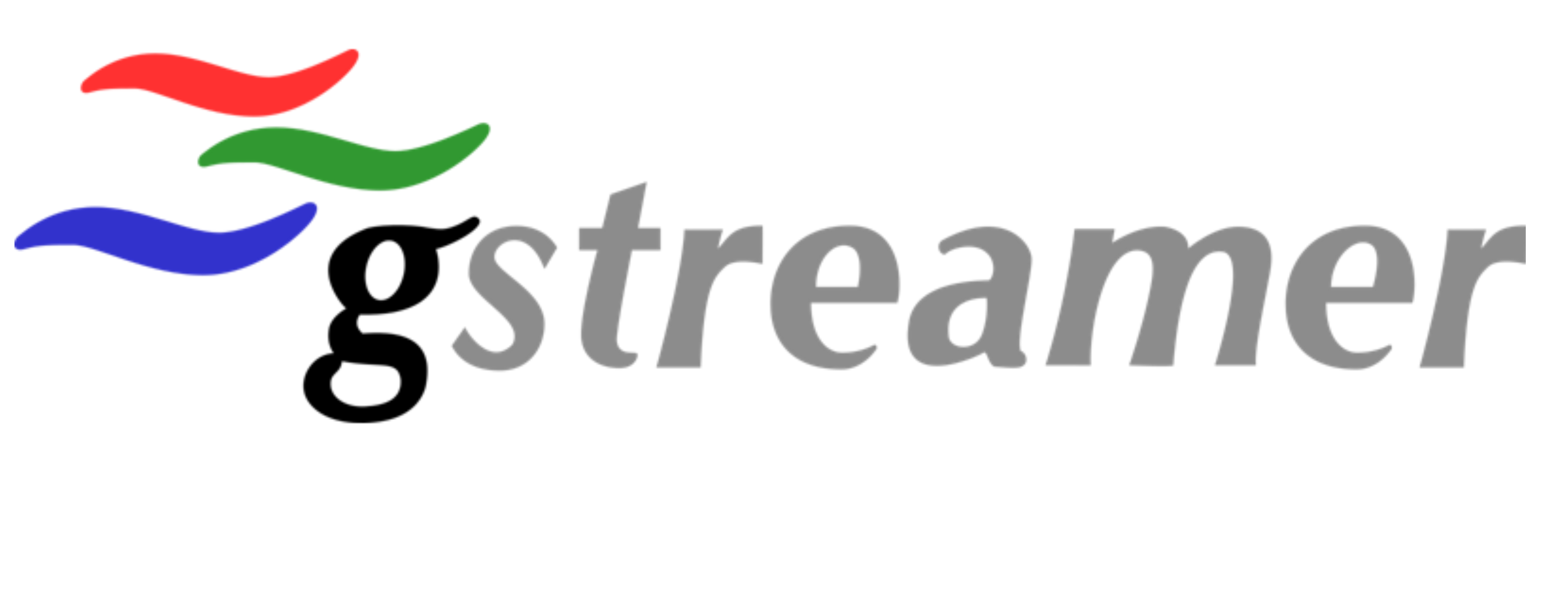Bridging the Gap: GStreamer Integration for .NET Core 8 on Windows
Umair Akhter
What is GStreamer:
GStreamer is a versatile media-handling library that supports various tasks from basic playback to complex editing and processing.
It functions across a wide array of operating systems and hardware architectures, including x86, ARM, MIPS, SPARC, and PowerPC. Widely used in real-time media processing pipelines, GStreamer is integrated into Video Analytics solutions by major vendors, often with directly embeddable plugins. Additionally, specific plugins are available for Computer Vision tasks utilizing OpenCV.
Setup:
To begin, you'll want to install GStreamer binaries tailored for Windows.
These installers come in separate packages for runtime and development purposes.
For Windows, it's recommended to utilize MinGW 64bit. Proceed to install both packages on your system.
Once the packages are installed, navigate to the System properties dialog box, access the Advanced tab, and open the "Environmental Variables" dialog box. Within this dialog box, you'll observe several variables that have been added, as illustrated below.
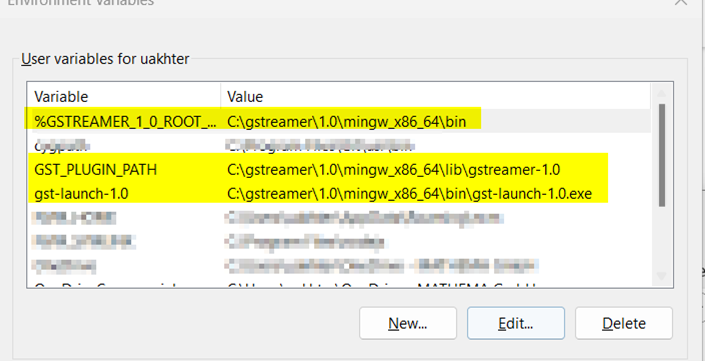
Now you need to add the path in the PATH variable, click on path variable in the system variables list.
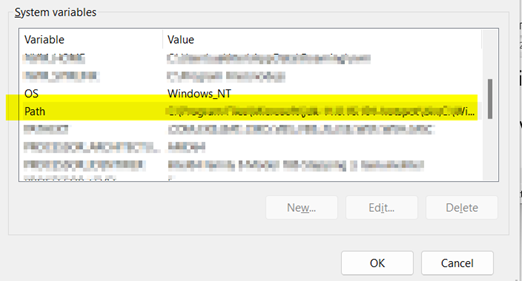
Click on Edit and add a path of your GStreamer bin directory for my system, it is : “C:\gstreamer\1.0\mingw_x86_64\bin”
You may need to add this too to Path environment variables.
“%GSTREAMER_1_0_ROOT_X86_64%\lib”
Once added now let's go to Visual Studio to run our program.
Program:
Create a console application using framework .net 8.
Install package “gstreamer-sharp-netcore” using NuGet package manager.
Paste this code snippet into your program.cs file:
using Gst;
namespace GStreamerConsole;
internal class Program
{
static void Main(string[] args)
{
// Initialize Gstreamer
Application.Init(ref args);
// Build the pipeline
var pipeline = Parse.Launch("playbin uri=http://download.blender.org/durian/trailer/sintel_trailer-1080p.mp4");
// Start playing
pipeline.SetState(State.Playing);
// Wait until error or EOS
var bus = pipeline.Bus;
var msg = bus.TimedPopFiltered(Constants.CLOCK_TIME_NONE, MessageType.Eos | MessageType.Error);
// Free resources
pipeline.SetState(State.Null);
}
}
You can use other URLs too for streaming.
Conclusion:
This article has provided a comprehensive overview of setting up GStreamer within the .NET Core 8 framework, along with a basic program demonstration.
GStreamer, with its versatility and wide-ranging capabilities, offers a powerful solution for media-handling tasks, from simple playback to advanced editing and processing functionalities.
By following the setup instructions outlined here, developers can seamlessly integrate GStreamer into their .NET Core projects, unlocking a world of possibilities for media manipulation and enhancement. With this foundational knowledge and the provided sample program, readers are equipped to explore and harness the full potential of GStreamer in their own applications.
You can now explore further features of GStreamer by enhancing it. Happy coding.
Umair Akhter is a senior software engineer at MATHEMA, he excels in developing .NET framework-based web applications while also delving into software architecture and DevOps within the .NET environment. His expertise lies in crafting elegant solutions that seamlessly integrate with the overall architectural design, reflecting a meticulous attention to detail and a commitment to excellence.